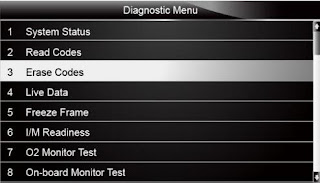Foxwell NT650 is an associate degree exceptional OBD2 automotive scanner that will scan and clear codes. Here share the relevant operation guide with NT650 homeowners.
Foxwell NT650 Scanner how to read codes?
Read Codes menu includes Stored Codes and Pending Codes.
Diagnostic trouble codes stored in a control module are used to help identify the cause of trouble or troubles with a vehicle. These codes have occurred a specific number of times and indicate a problem that requires repair.
Pending codes are also referred to as maturing codes that indicate intermittent faults. If the fault does not occur within a certain number of drive cycles (depending on vehicle), the code clears from memory. If a fault occurs a specific number of times, the code matures into a DTC and the MIL illuminates or blinks.
Step-by-step guide to read codes/pending codes from a vehicle:
Step 1: Go to Diagnostic Menu
Select “Read Codes” and press “Enter” button
Step 2: Select “Stored Codes/Pending Codes”
Press the “ENTER” key to confirm
A code list including code number and its description will display.
Please kindly note:
If no DTCs are present, it will prompt “No (Pending) Codes Found!” on the screen. If any manufacturer specific or enhanced codes detected, select a vehicle maker before viewing DTC information.
Step 3: Use the up and down arrow keys to scroll through data to select lines, and left and right arrow keys to scroll back and forth through different screens of data.
Step 4: Press function key “Save” to store DTC information. Or use the “BACK” button to exit.
Foxwell NT650 Scanner how to erase codes?
With the Erase Codes menu, you not only can clear all current and stored DTCs from the control module but also can erase all temporary ECU information, including freeze-frame. So make sure that the selected system is completely checked and serviced by technicians and no vital information will be lost before clearing codes.
Pay attention to the following reminders:
To clear codes: Please make sure that the ignition key is switched to ON with the engine off
Erase Codes: Don’t fix the problem that caused the fault! DTCs should only be erased after correcting the condition(s) that caused them.
Step-by-step guide to clear codes:
Step 1: Select “Diagnostic Menu”-> “Erase Codes”
Press the “Enter” button
Step 2: Follow the on-screen instructions and answer questions about the vehicle being tested to complete the procedure.
Step 3: Check the codes again. If any codes remain, repeat the “Erase Codes” steps.