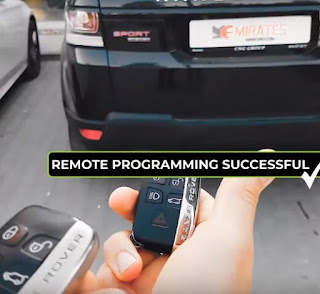I’d like to share my experience- I’ve successfully added a smart key to a Range Rover Sport 2015 up using Xhorse VVDI Prog programmer and vvdi2 programmer.
This is my car: 2015+ Range Rover Sport
Remove the KVM to read data before making new key
Dismantle KVM module
You can see the chip is RFA-(MC95S12XET265)
Let’s see the operation guide step by step…
Step 1: Read KVM data with VVDI Prog
Enter VVDI prog V4.8.7 software
Select the corresponding type, brand and chip, then click connection diagram
Follow the Land Rover RFA wiring diagram to weld MC9S12 reflash cable to KVM module
Then click “D-FLASH”->“Read” to read data
Click “Save” to backup DFLASH data
Read EEE data and save
Step 2: Write new key with VVDI2
Open VVDI2 quick start V6.6.6
Click “Transponder Programmer”-> “Immobilizer Data Tool”
Select area, factory, car and type
Load RFA DFLASH and EEPROM
Select an unused key
Put a new key into VVDI2 programmer
Then click “Make Dealer Key”
Prepare dealer key success
Write the new dump file to RFA module with programmer
Tick off “Optional file-Emergence start need th” and click “Check key status”
A message prompt the key position 3 can start the car
Step 3: Write EEPROM and DFLASH data via VVDI prog software
Open EEE data file to write
Write EEPROM data success
Open D-FLASH data file to write
Finally, install the RFA module back to car, and use the new key to remote & start the car, both works perfectly
That’s all! Hope it can help you!
This is my car: 2015+ Range Rover Sport
Remove the KVM to read data before making new key
Dismantle KVM module
You can see the chip is RFA-(MC95S12XET265)
Let’s see the operation guide step by step…
Step 1: Read KVM data with VVDI Prog
Enter VVDI prog V4.8.7 software
Select the corresponding type, brand and chip, then click connection diagram
Follow the Land Rover RFA wiring diagram to weld MC9S12 reflash cable to KVM module
Then click “D-FLASH”->“Read” to read data
Click “Save” to backup DFLASH data
Read EEE data and save
Step 2: Write new key with VVDI2
Open VVDI2 quick start V6.6.6
Click “Transponder Programmer”-> “Immobilizer Data Tool”
Select area, factory, car and type
Load RFA DFLASH and EEPROM
Select an unused key
Put a new key into VVDI2 programmer
Then click “Make Dealer Key”
Prepare dealer key success
Write the new dump file to RFA module with programmer
Tick off “Optional file-Emergence start need th” and click “Check key status”
A message prompt the key position 3 can start the car
Step 3: Write EEPROM and DFLASH data via VVDI prog software
Open EEE data file to write
Write EEPROM data success
Open D-FLASH data file to write
Finally, install the RFA module back to car, and use the new key to remote & start the car, both works perfectly
That’s all! Hope it can help you!