One customer gave feedback that he failed to add new keys to his two BMW cars
by using
Launch X-PROG 3
Advanced Immobilizer & Key Programmer. So he asked our customer service
for a solution.
Here is the detail:
I used the X-prog 3 to add a new key to my BMW 2004 CAS. But the remote didn't work or was programmed. It could only start the car. Then I also tried it on my 2011 BMW 535i CAS 4, the process went on, then got stuck and never really added the key.
Does X prog3 support add keys to 2011 CAS? Why did I try and fail on both cars? Please give me the steps so that I can try again.
The solution offered by eobdtool.co.uk engineer:
X Prog3 cannot be used alone. It must work with these Launch X431 series diagnostic scanners such as X-431 PRO GT, X-431 PRO V4.0, X-431 PRO 3 V4.0, X-431 PRO 5, X-431 PAD III V2.0, X-431 PAD V, X-431 PAD VII. It currently supports BMW CAS1, CAS2, CAS3/CAS3+, CAS4/CAS4+ IMMO key learning, new key adding and all keys lost. The BMW software version should be BMW V50.52 and above.
How to add new key to BMW CAS?
e.g. CAS3/CAS3+
Turn on Launch X431 tablet
Select 'IMMO PROGRAM'
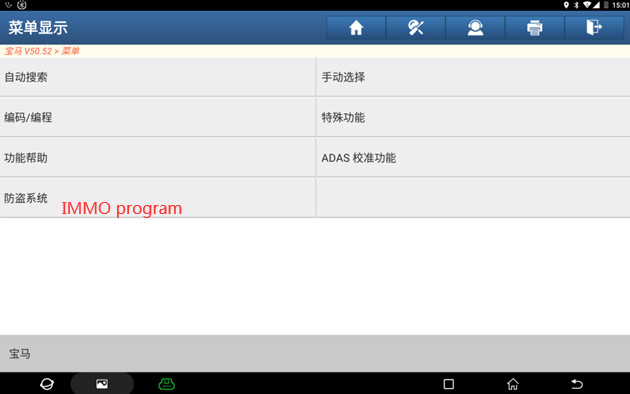
It prompts us to connect the Xprog3.
Follow the connection diagram to connect the device correctly.
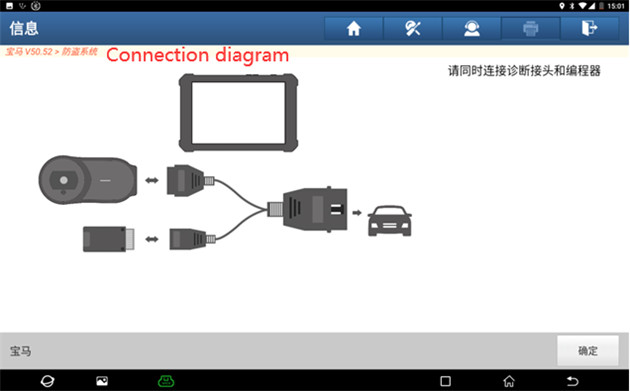
If you don't know which kind of IMMO it is, please enter Smart mode, and click 'OK'.
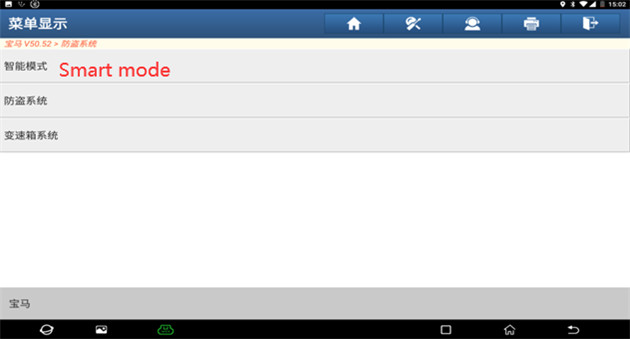
It will jump to the corresponding anti-theft system menu.
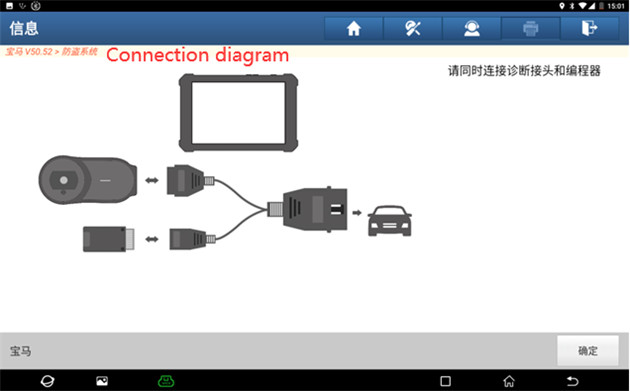
Select Key>> Key learning

Note: This function requires network. Please connect the network and X431 Xprog3 properly before performing.
If there is a key in the ignition, remove the key. If the key is a smart key, put it outside the car. If there is no key, ignore it. Then click 'OK' to continue.
The key information read for the first time must be saved.
Click 'Yes' save the data
Input the file name to save and click 'OK'
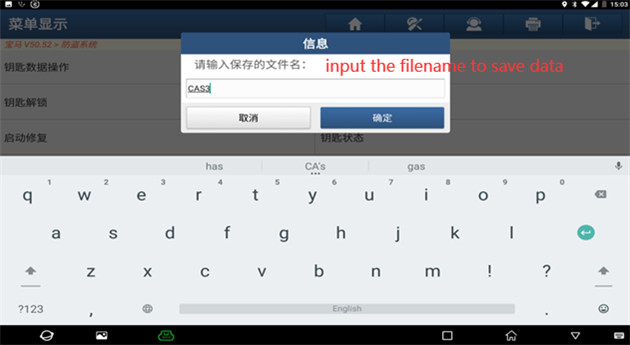
Backup data successfully
Select one unused key position and click 'The ignition switch generation key'
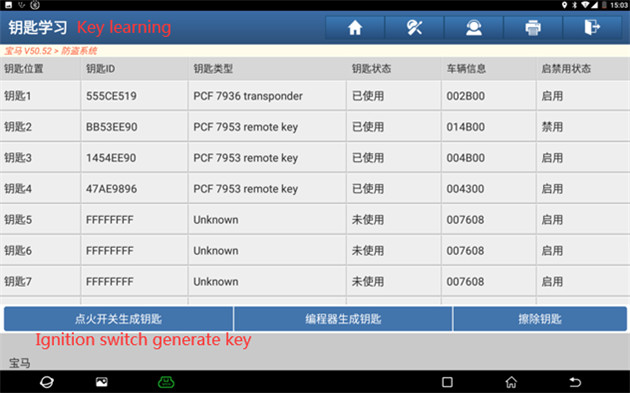
Depending on the vehicle info to select the type of key to be generated, and select the corresponding key.
Here select 'Remote key'
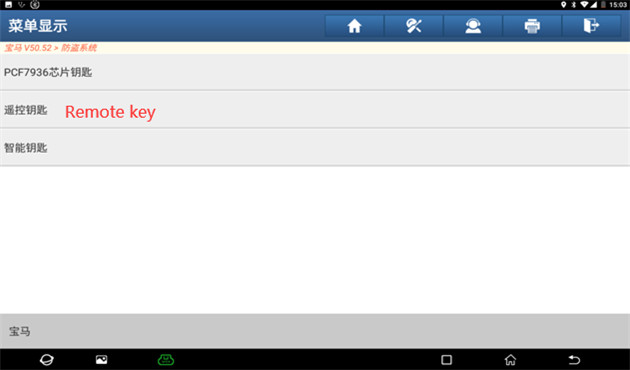
Plug the key blank into the Xprog 3 programmer, and click 'Yes'

Generate the key successfully
Insert the key generated into the ignition switch

Click 'OK'
Generating the dealer key...
Remove the key and insert it into the ignition switch again, press the Start button
Click 'OK' to next step
Generate dealer key successfully.
Try to start the vehicle with the newly generated key. If the vehicle does not start, execute 'Sync DME' or 'SYNC ELV' function according to the different situations.
For further problems, please contact our customer service.
WhatsApp/Hotline: +86 159 7293 3706
Skype: Eobdtool.co.uk
Email: sales@eobdtool.co.uk
UK Professional OBD2 Tools Online Shop
Here is the detail:
I used the X-prog 3 to add a new key to my BMW 2004 CAS. But the remote didn't work or was programmed. It could only start the car. Then I also tried it on my 2011 BMW 535i CAS 4, the process went on, then got stuck and never really added the key.
Does X prog3 support add keys to 2011 CAS? Why did I try and fail on both cars? Please give me the steps so that I can try again.
The solution offered by eobdtool.co.uk engineer:
X Prog3 cannot be used alone. It must work with these Launch X431 series diagnostic scanners such as X-431 PRO GT, X-431 PRO V4.0, X-431 PRO 3 V4.0, X-431 PRO 5, X-431 PAD III V2.0, X-431 PAD V, X-431 PAD VII. It currently supports BMW CAS1, CAS2, CAS3/CAS3+, CAS4/CAS4+ IMMO key learning, new key adding and all keys lost. The BMW software version should be BMW V50.52 and above.
How to add new key to BMW CAS?
e.g. CAS3/CAS3+
Turn on Launch X431 tablet
Select 'IMMO PROGRAM'
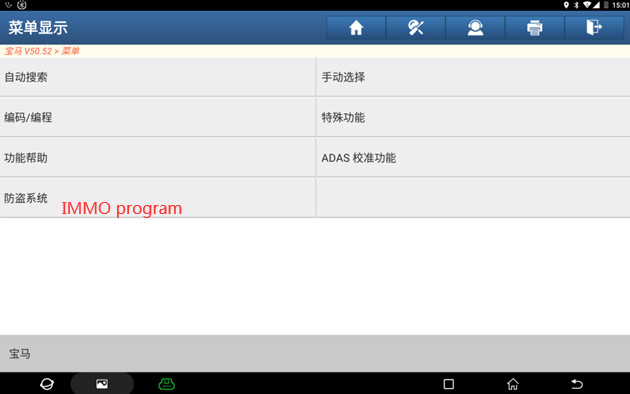
It prompts us to connect the Xprog3.
Follow the connection diagram to connect the device correctly.
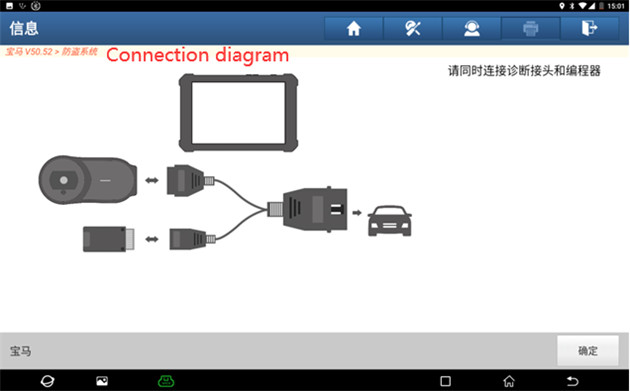
If you don't know which kind of IMMO it is, please enter Smart mode, and click 'OK'.
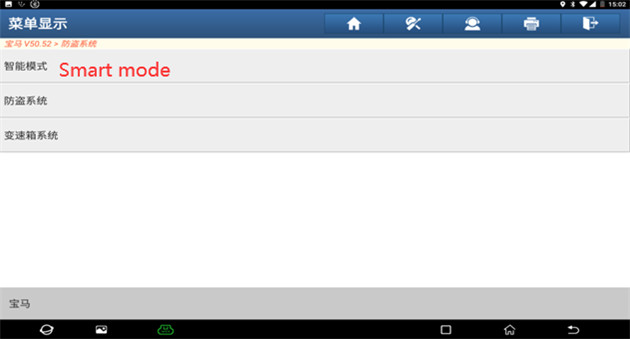
It will jump to the corresponding anti-theft system menu.
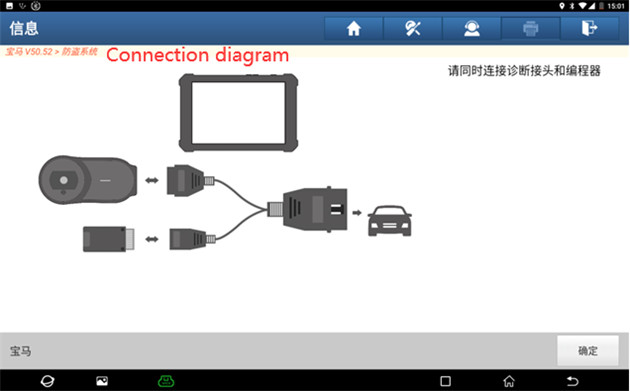
Select Key>> Key learning

Note: This function requires network. Please connect the network and X431 Xprog3 properly before performing.
If there is a key in the ignition, remove the key. If the key is a smart key, put it outside the car. If there is no key, ignore it. Then click 'OK' to continue.
The key information read for the first time must be saved.
Click 'Yes' save the data
Input the file name to save and click 'OK'
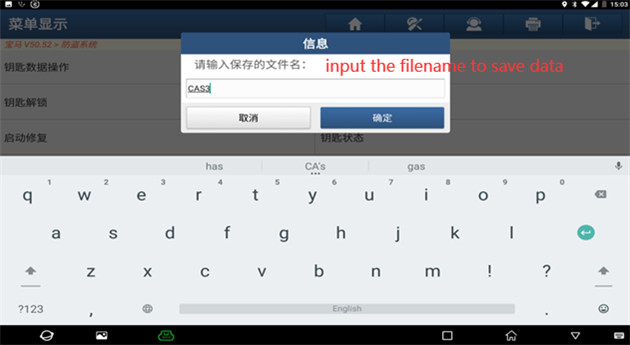
Backup data successfully
Select one unused key position and click 'The ignition switch generation key'
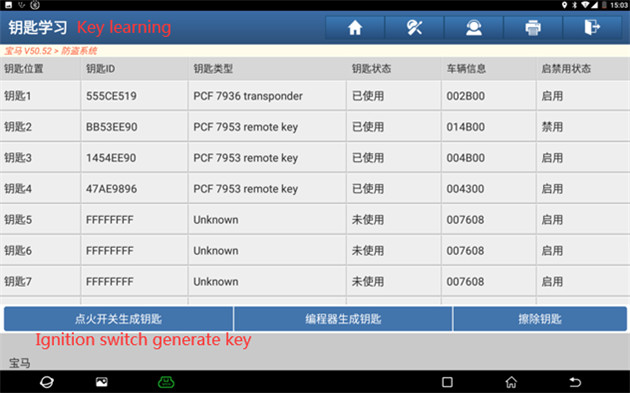
Depending on the vehicle info to select the type of key to be generated, and select the corresponding key.
Here select 'Remote key'
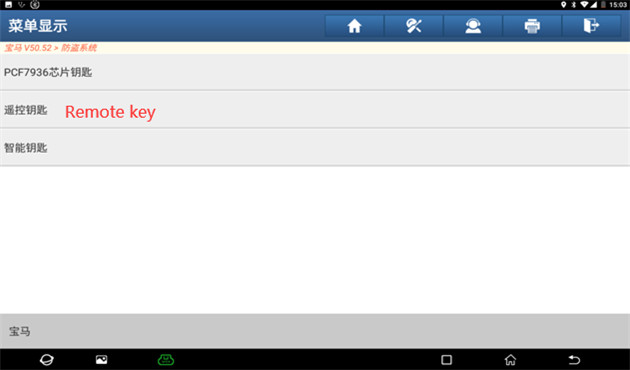
Plug the key blank into the Xprog 3 programmer, and click 'Yes'

Generate the key successfully
Insert the key generated into the ignition switch

Click 'OK'
Generating the dealer key...
Remove the key and insert it into the ignition switch again, press the Start button
Click 'OK' to next step
Generate dealer key successfully.
Try to start the vehicle with the newly generated key. If the vehicle does not start, execute 'Sync DME' or 'SYNC ELV' function according to the different situations.
For further problems, please contact our customer service.
WhatsApp/Hotline: +86 159 7293 3706
Skype: Eobdtool.co.uk
Email: sales@eobdtool.co.uk
UK Professional OBD2 Tools Online Shop
