How to backup and restore FEM coding on BMW? There are various devices can perform it. Here mainly share three popular tools on the market: CGDI Prog BMW, Xhorse VVDI2 and Yanhua Mini ACDP.
1. CGDI BMW
Connect CGDI Prog BMW key programmer to the via OBD cable and connect to the laptop via USB cable

Turn on the ignition
Run CGDI BMW software
Click FEM/BDC Match
It says 'The current FEM/BDC needs to update the ECU program before matching the key…'. It means that we need to pre-process the FEM. Otherwise it won't allow key programming.
Click 'Yes' and the reason is that 'What it's doing is it's backing up code'.
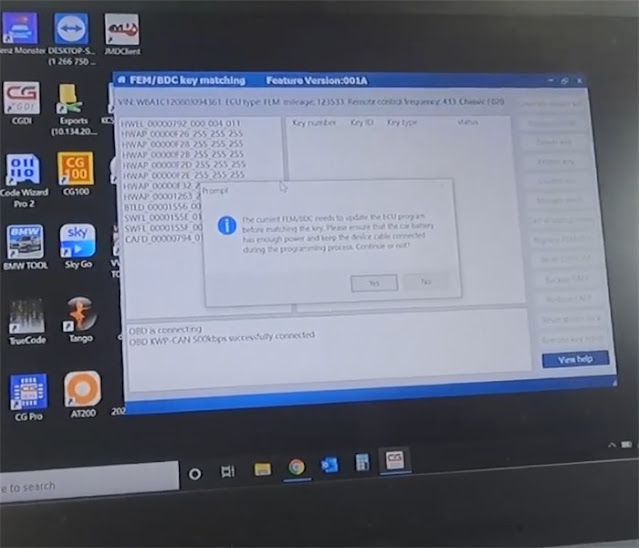
1. CGDI BMW
Connect CGDI Prog BMW key programmer to the via OBD cable and connect to the laptop via USB cable

Turn on the ignition
Run CGDI BMW software
Click FEM/BDC Match
It says 'The current FEM/BDC needs to update the ECU program before matching the key…'. It means that we need to pre-process the FEM. Otherwise it won't allow key programming.
Click 'Yes' and the reason is that 'What it's doing is it's backing up code'.
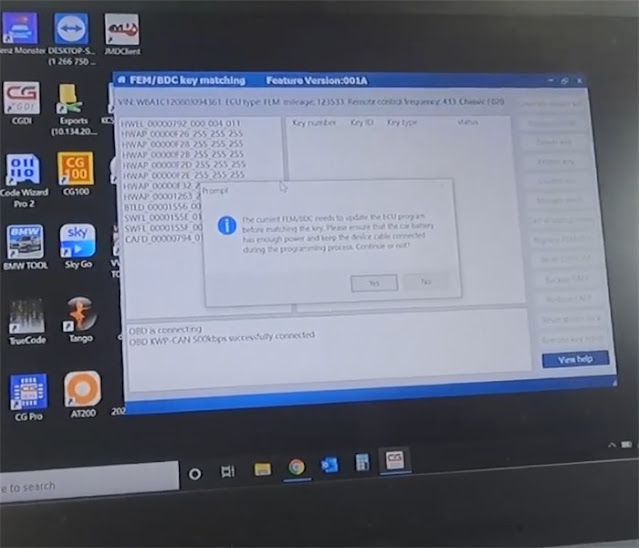
Backup encoding successfully
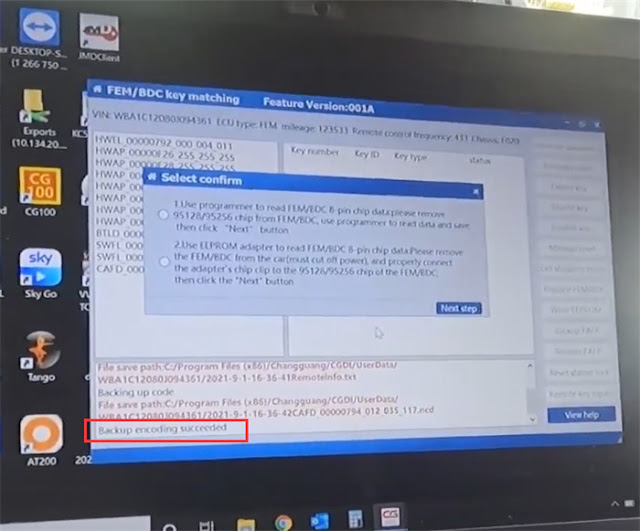
Then select 'Recovery code'
Load the coding data file which has just been saved
Checking and writing the file back
Restore the coding successfully
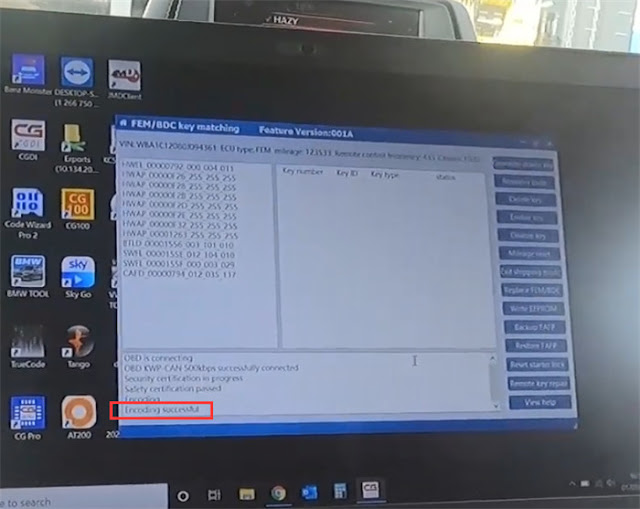
2. Xhorse VVDI2
Connect VVDI2 key programmer to the vehicle via OBD cable, and connect to the laptop via USB able

Turn the ignition on
Open VVDI2 software
Select Key Learn>> FEM/BDC Key Learn
Click 'Get Key info'
Reading data successfully
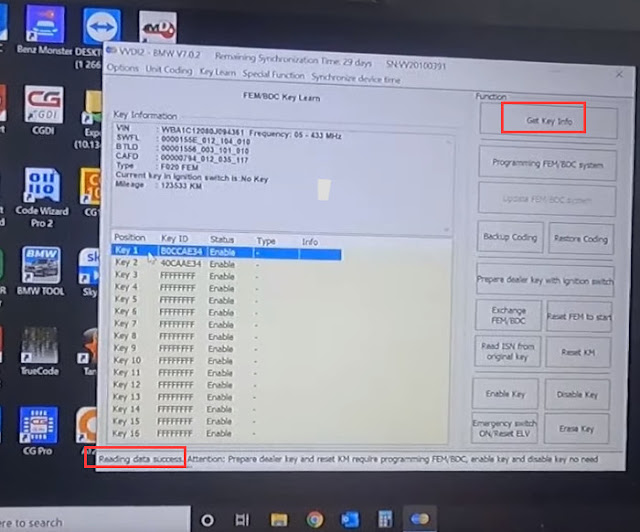
Then hit 'Backup Coding'
After the coding has been read, save the file
Click 'Restore Coding'
Select the file which has just been saved
Open it and start writing the coding
Verify the coding successfully
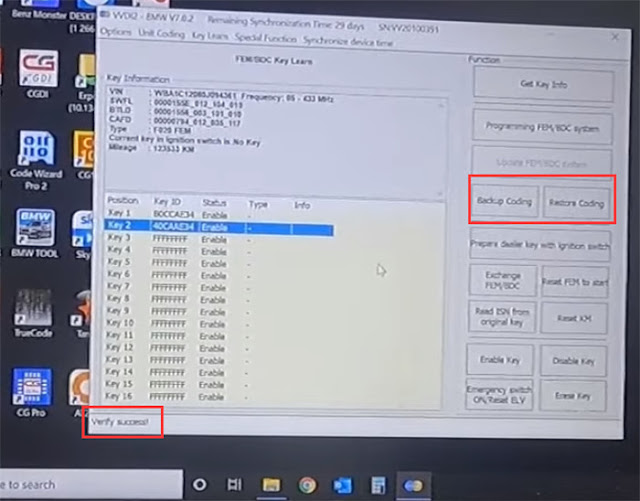
3. Yanhua ACDP BMW
Connect Mini ACDP to the vehicle via OBD
Insert the Bluetooth dongle into the laptop
Connect WiFi network
The wifi router is just inside the building and it's connected to ACDP now.
Run Mini ACDP software
Path 1: Select BMW>> FEM/BDC>>IMMO/Mileage>> OBD detect FEM/BDC
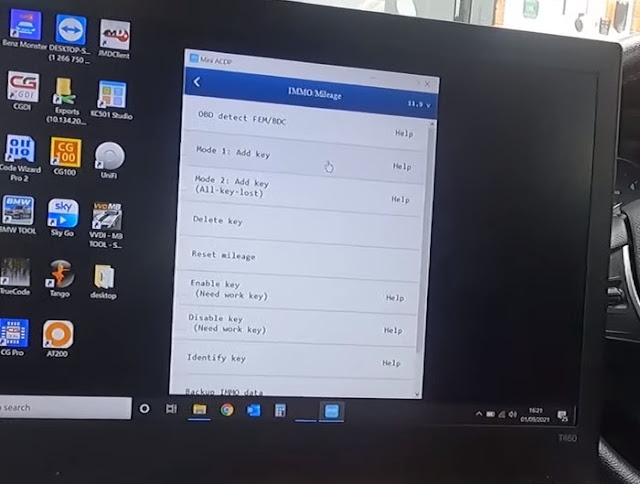
Detect the FEM/BDC device info successfully
Read coding info and then save the file
Coding data is backed up successfully
If the vehicle has been pre-processed? That means a key can be added via OBD.
Whether the FEM supports pre-process: Yes
-That means you can use ACDP to add a key.
Have the FEM/BDC been processed: No
-That means you need to remove the FEM and preprocess it.
Then save the data again.
Path 2: Select BMW>> FEM/BDC>>IMMO/Mileage>> Mode 1: Add Key>> FEM/BDC initial programming process (skip if it has been executed)
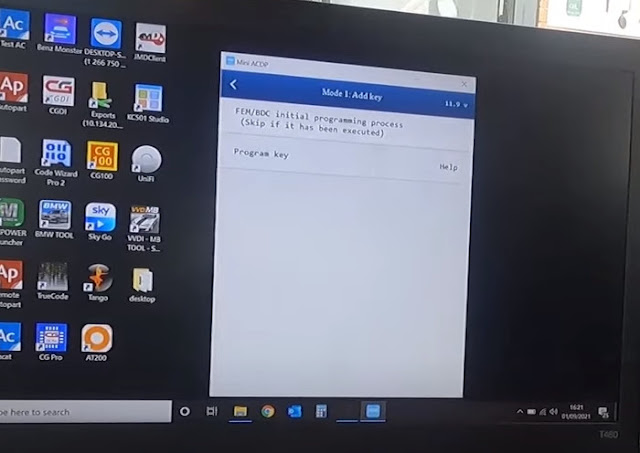
There are two methods to perform.
Method 1: Automatic ICP programming (recommended)
Method 2: Manual single step operation (limit to use this method if there is no programming experience)
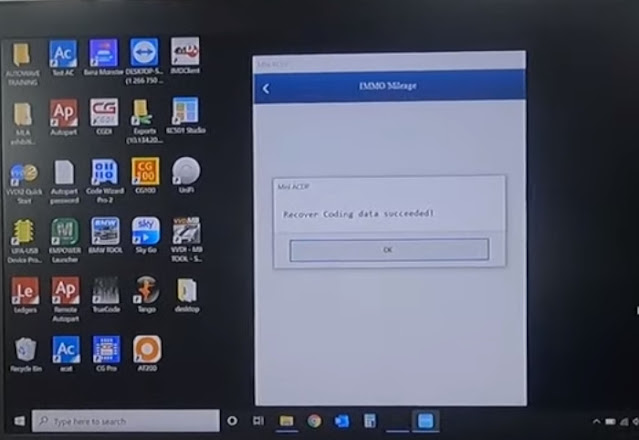
All devices used above are available at eobdtool.co.uk.
CGDI BMW Key Programmer Full Version Total 24 Authorizations with Reading 8 Foot Chip Free Clip Adapter:
https://www.eobdtool.co.uk/wholesale/cgdi-bmw-key-programmer-full-version.html
Xhorse VVDI2 Full Completed Version All 13 Software Activated:
https://www.eobdtool.co.uk/wholesale/vvdi2-with-all-authorization.html
Yanhua Mini ACDP Programming Master with Module1/2/3/4/7/8/11 BMW Full Package Total 7 Authorizations:
https://www.eobdtool.co.uk/wholesale/yanhua-acdp-bmw-full-package.html
UK Professional OBD2 Tools Online Shop
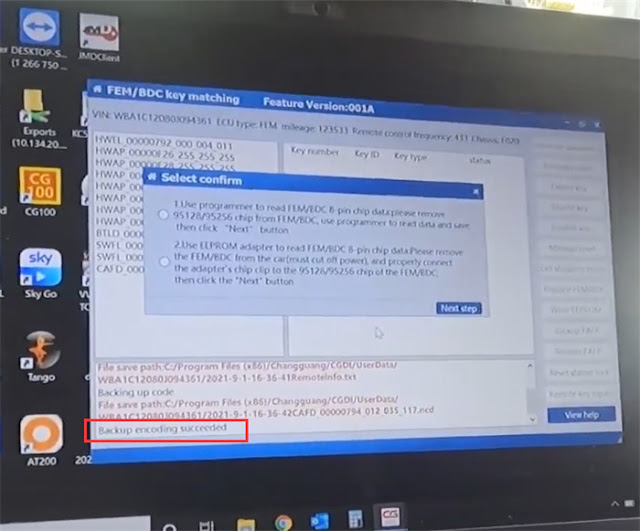
Then select 'Recovery code'
Load the coding data file which has just been saved
Checking and writing the file back
Restore the coding successfully
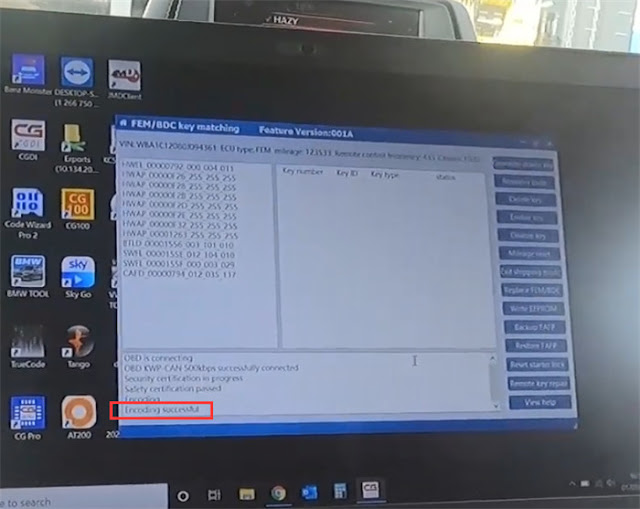
2. Xhorse VVDI2
Connect VVDI2 key programmer to the vehicle via OBD cable, and connect to the laptop via USB able

Turn the ignition on
Open VVDI2 software
Select Key Learn>> FEM/BDC Key Learn
Click 'Get Key info'
Reading data successfully
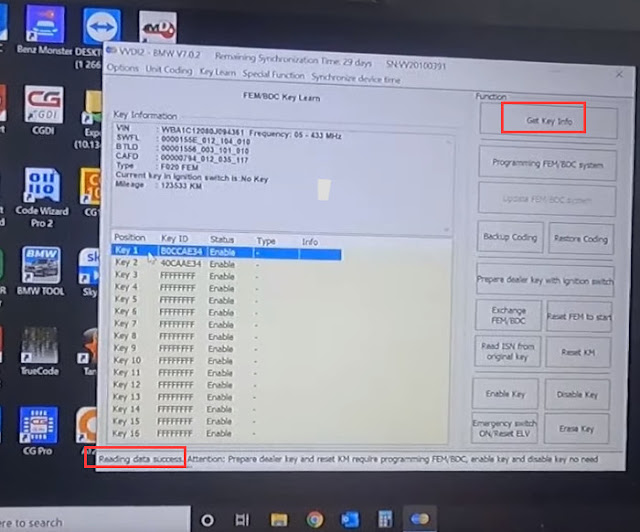
Then hit 'Backup Coding'
After the coding has been read, save the file
Click 'Restore Coding'
Select the file which has just been saved
Open it and start writing the coding
Verify the coding successfully
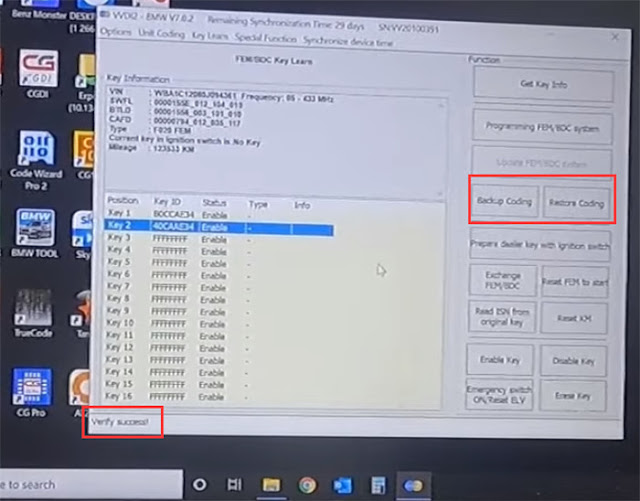
3. Yanhua ACDP BMW
Connect Mini ACDP to the vehicle via OBD
Insert the Bluetooth dongle into the laptop
Connect WiFi network
The wifi router is just inside the building and it's connected to ACDP now.
Run Mini ACDP software
Path 1: Select BMW>> FEM/BDC>>IMMO/Mileage>> OBD detect FEM/BDC
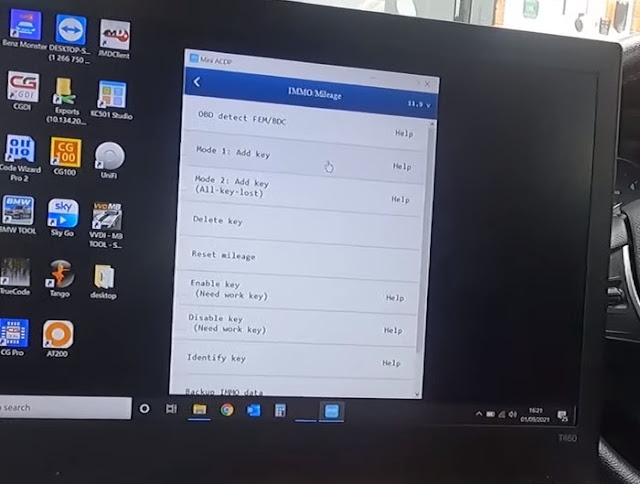
Detect the FEM/BDC device info successfully
Read coding info and then save the file
Coding data is backed up successfully
If the vehicle has been pre-processed? That means a key can be added via OBD.
Whether the FEM supports pre-process: Yes
-That means you can use ACDP to add a key.
Have the FEM/BDC been processed: No
-That means you need to remove the FEM and preprocess it.
Then save the data again.
Path 2: Select BMW>> FEM/BDC>>IMMO/Mileage>> Mode 1: Add Key>> FEM/BDC initial programming process (skip if it has been executed)
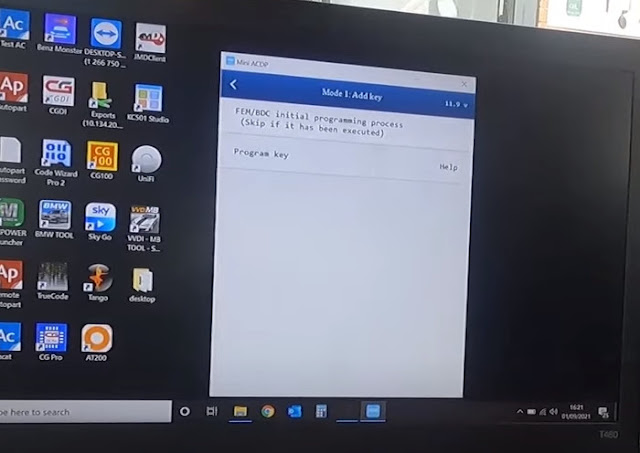
There are two methods to perform.
Method 1: Automatic ICP programming (recommended)
Method 2: Manual single step operation (limit to use this method if there is no programming experience)
- Select 'Step 1: Backup Coding data', then it will go through the same process as Path 1.
- Then select 'Step 7: Recover Coding Data' to restore the coding
- Choose the file just saved and open it
- Recover coding data successfully
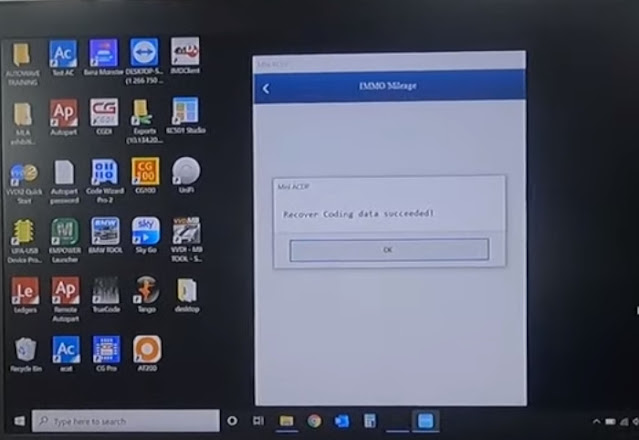
All devices used above are available at eobdtool.co.uk.
CGDI BMW Key Programmer Full Version Total 24 Authorizations with Reading 8 Foot Chip Free Clip Adapter:
https://www.eobdtool.co.uk/wholesale/cgdi-bmw-key-programmer-full-version.html
Xhorse VVDI2 Full Completed Version All 13 Software Activated:
https://www.eobdtool.co.uk/wholesale/vvdi2-with-all-authorization.html
Yanhua Mini ACDP Programming Master with Module1/2/3/4/7/8/11 BMW Full Package Total 7 Authorizations:
https://www.eobdtool.co.uk/wholesale/yanhua-acdp-bmw-full-package.html
UK Professional OBD2 Tools Online Shop