How to use Launch X431 PAD VII to do EDC Damper Satellite Coding (ZBE/CON Controller Encoding) on BMW? Check the step-by-step guide on BMW 530e (G30).
Issue:
There is no function after replacing the screen.
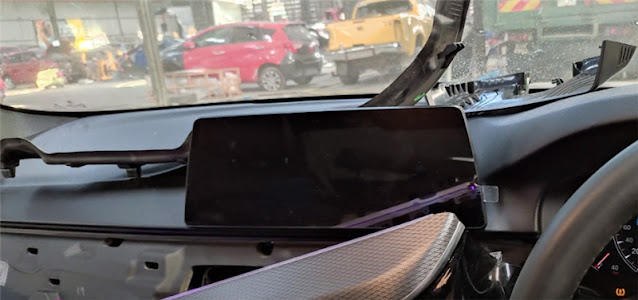
Solution:
Use X431 PAD VII to solve the problem
Make sure connect the diagnostic tool and vehicle properly
Select BMW>> Automatically Search
Detect out the car is BMW 530e
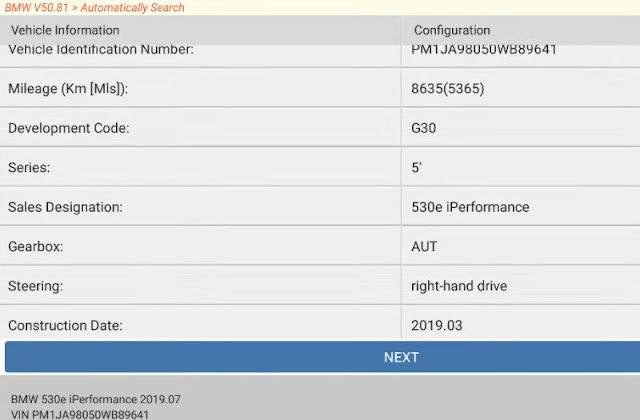
Click ‘NEXT’ to go to System List
There are some fault codes displayed on the screen.
Click ‘Coding/Program’
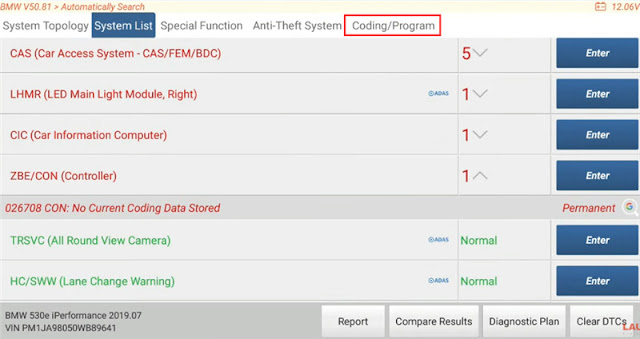
Then click ‘Coding’
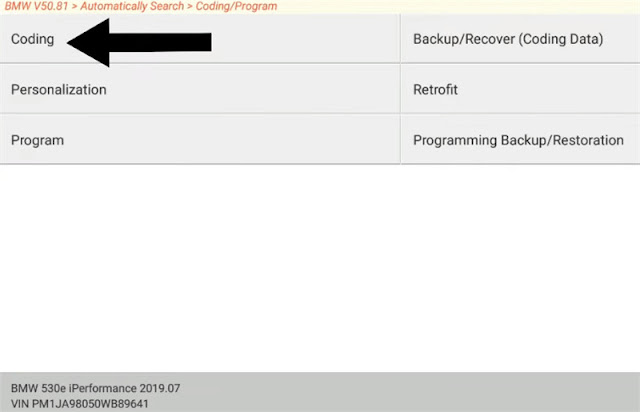
It starts to get the VIN, vehicle basic configuration info, Chassis info, integration level and mileage info.
Get the vehicle info successfully.
Click ‘NEXT’
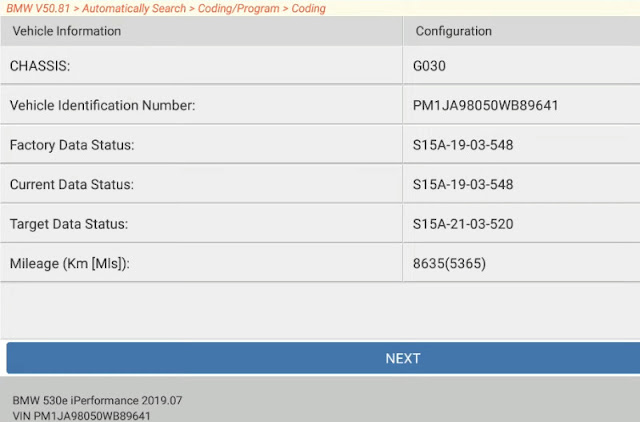
Select ‘ZBE/CON (Controller)’
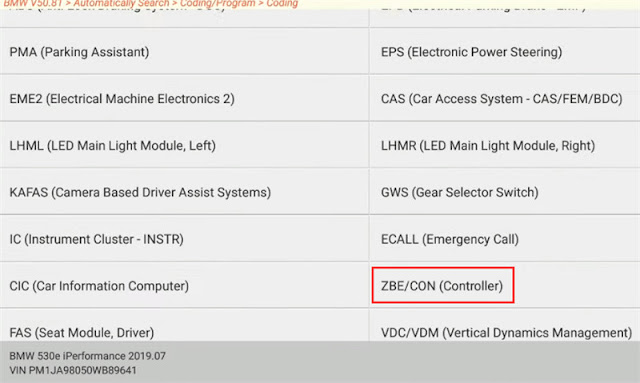
It will take a long time to encode. Just click ‘Yes’ to continue and keep patient
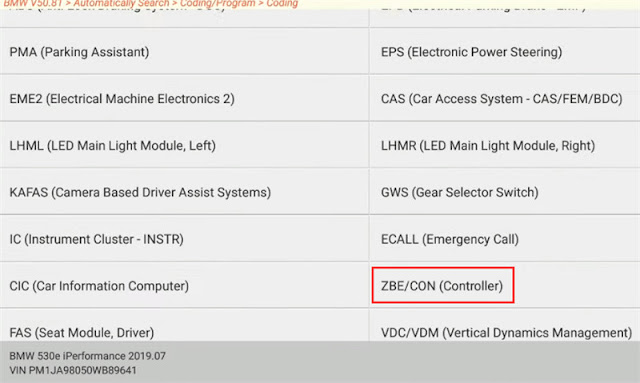
Select ‘S15A-18-07-546’
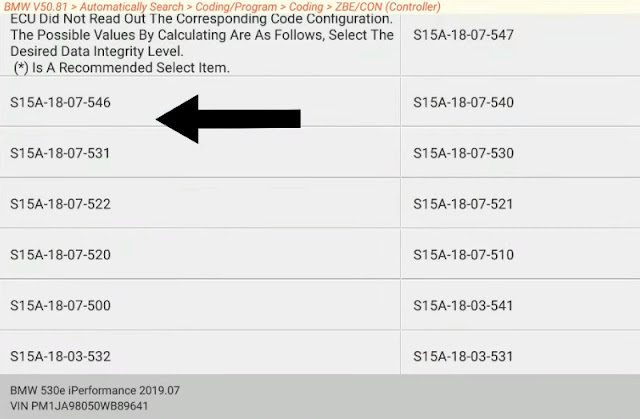
Start coding…
Recoding has been completed.
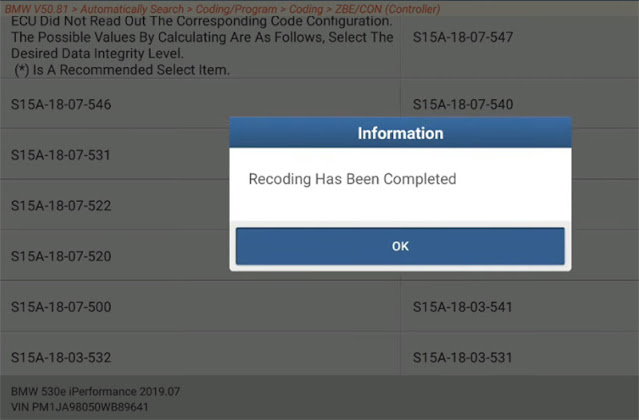
Go back to check the ZBE/CON (Controller) again
Then Click ‘Read Fault Code’
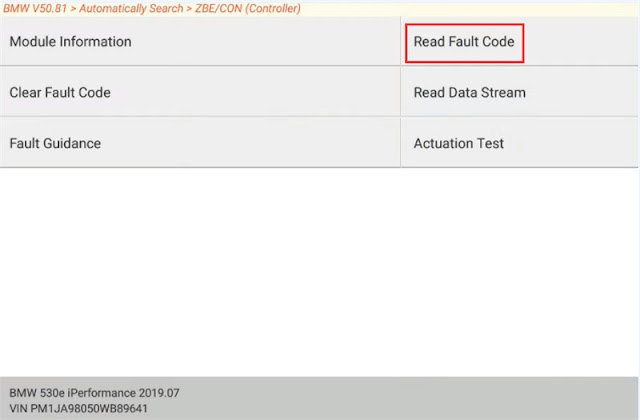
There is no fault code on the screen.
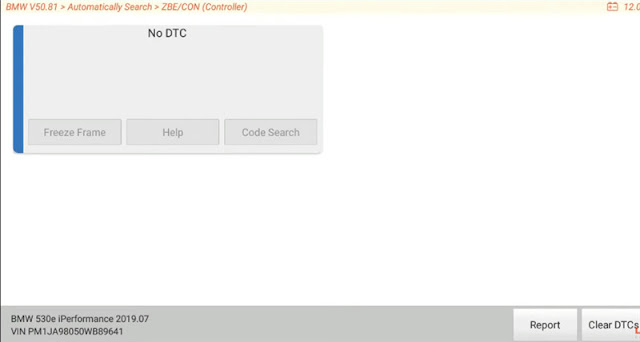
The screen is normal as well now.
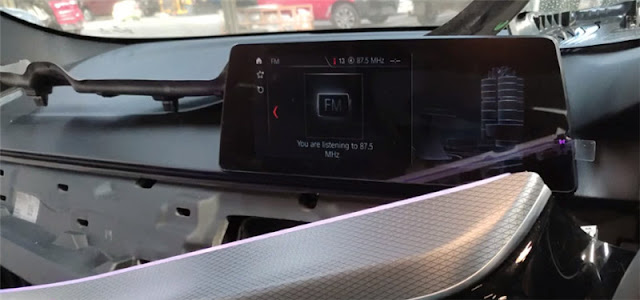
Result: Launch X431 PAD 7 encodes ZBE/CON controller successfully on BMW.
UK Professional OBD2 Tools Online Shop
Issue:
There is no function after replacing the screen.
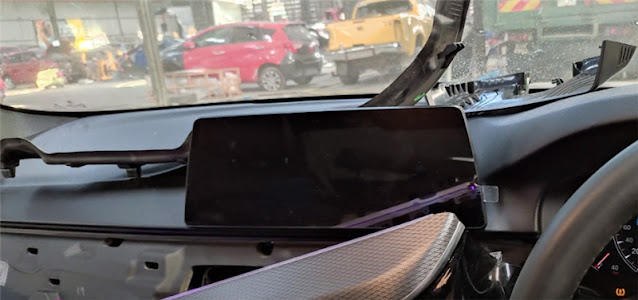
Solution:
Use X431 PAD VII to solve the problem
Make sure connect the diagnostic tool and vehicle properly
Select BMW>> Automatically Search
Detect out the car is BMW 530e
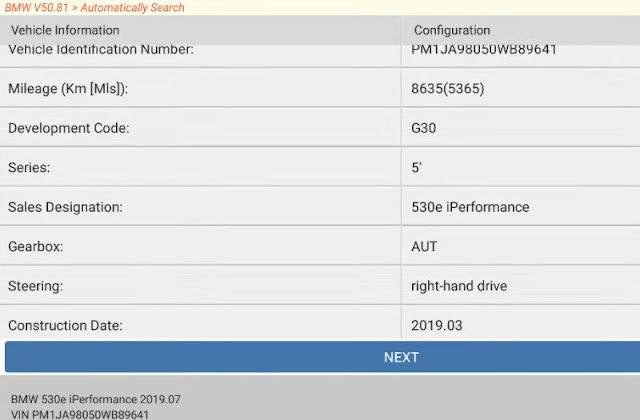
Click ‘NEXT’ to go to System List
There are some fault codes displayed on the screen.
Click ‘Coding/Program’
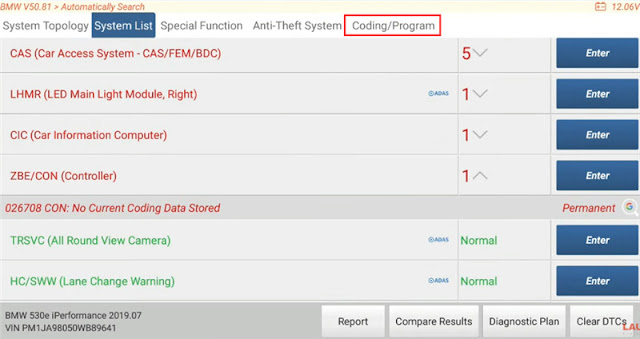
Then click ‘Coding’
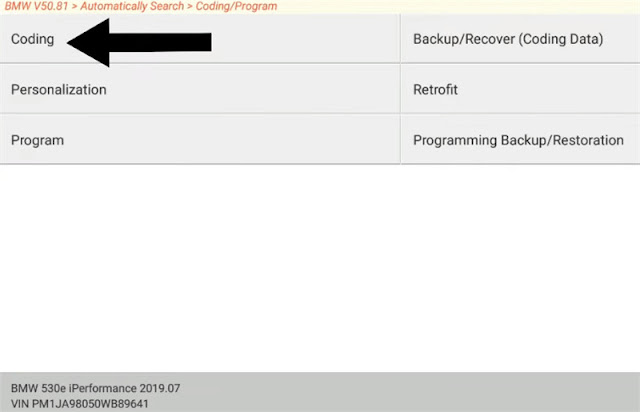
It starts to get the VIN, vehicle basic configuration info, Chassis info, integration level and mileage info.
Get the vehicle info successfully.
Click ‘NEXT’
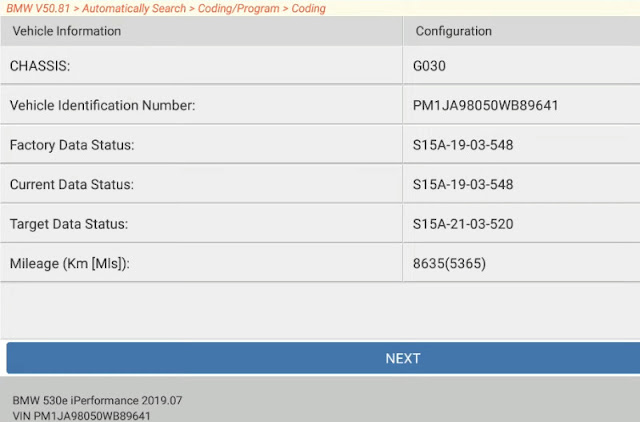
Select ‘ZBE/CON (Controller)’
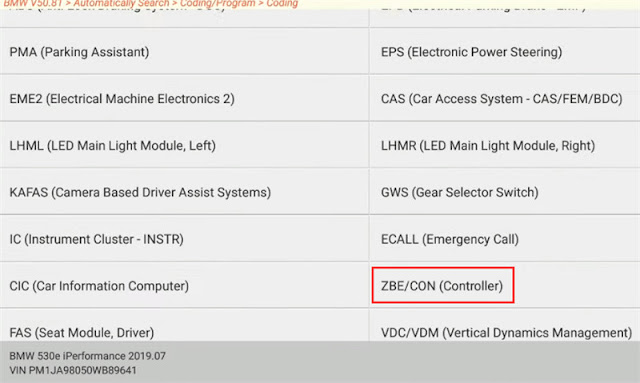
It will take a long time to encode. Just click ‘Yes’ to continue and keep patient
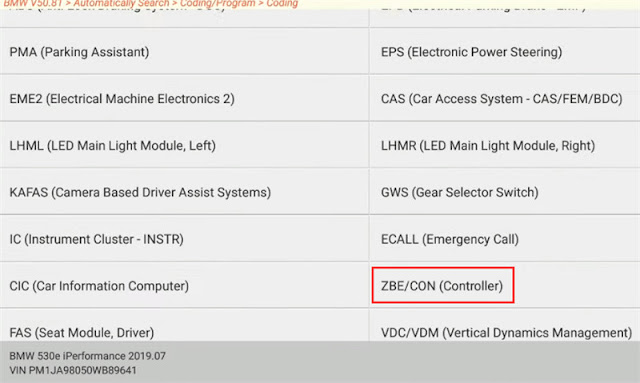
Select ‘S15A-18-07-546’
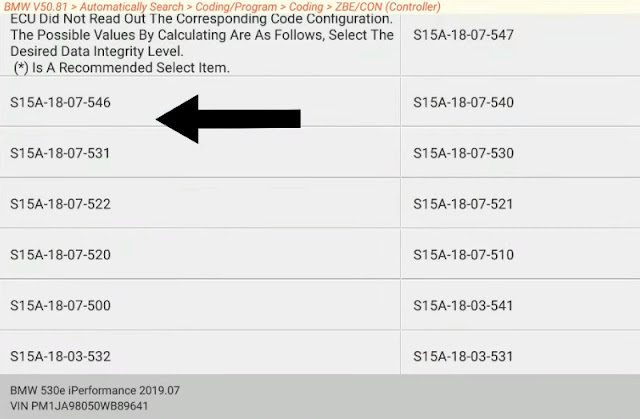
Start coding…
Recoding has been completed.
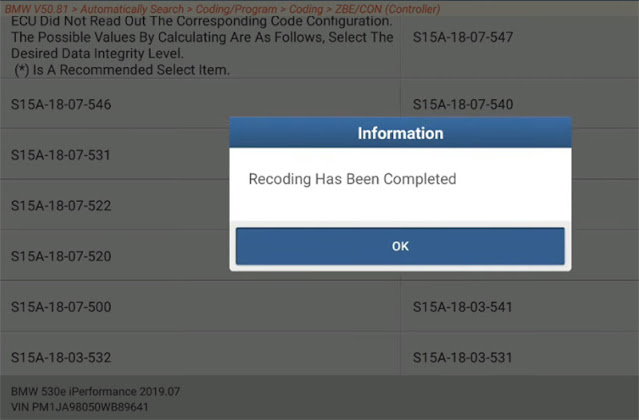
Go back to check the ZBE/CON (Controller) again
Then Click ‘Read Fault Code’
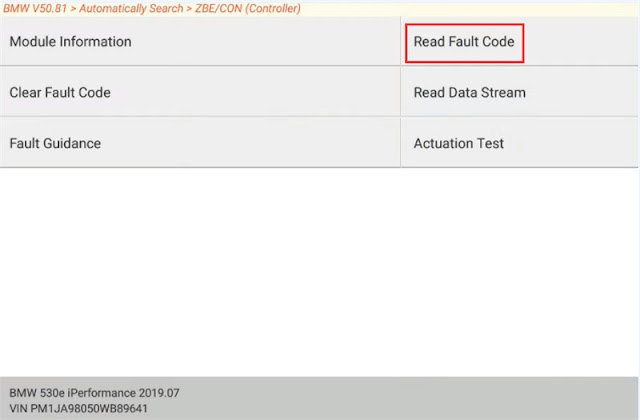
There is no fault code on the screen.
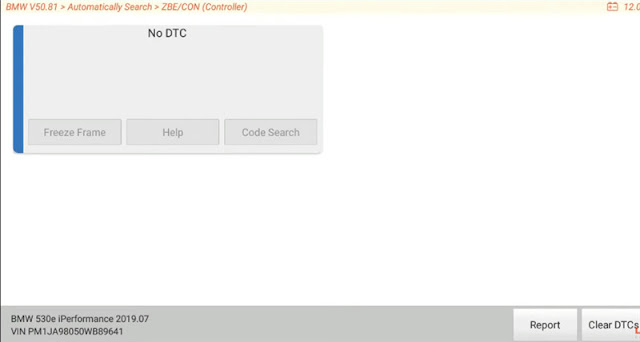
The screen is normal as well now.
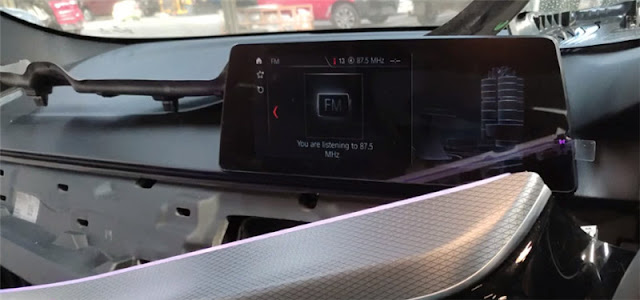
Result: Launch X431 PAD 7 encodes ZBE/CON controller successfully on BMW.
UK Professional OBD2 Tools Online Shop